After being able to see the EV3 hardware for the last few months, it’s really exciting to be able to now show off the new software.
This is just a taster, and I’ll get into more detail in future posts.
EV3 software:
The new software follows on from the NXT-G software, in that it remains graphically based. This is fantastic for first time users as well as the younger students. For those looking for more powerful languages, there is LabView and RobotC to keep you satisfied.
The Palette of Blocks has now been moved to the bottom and the “Common’ Palette has been removed. All the Blocks are available all the time.
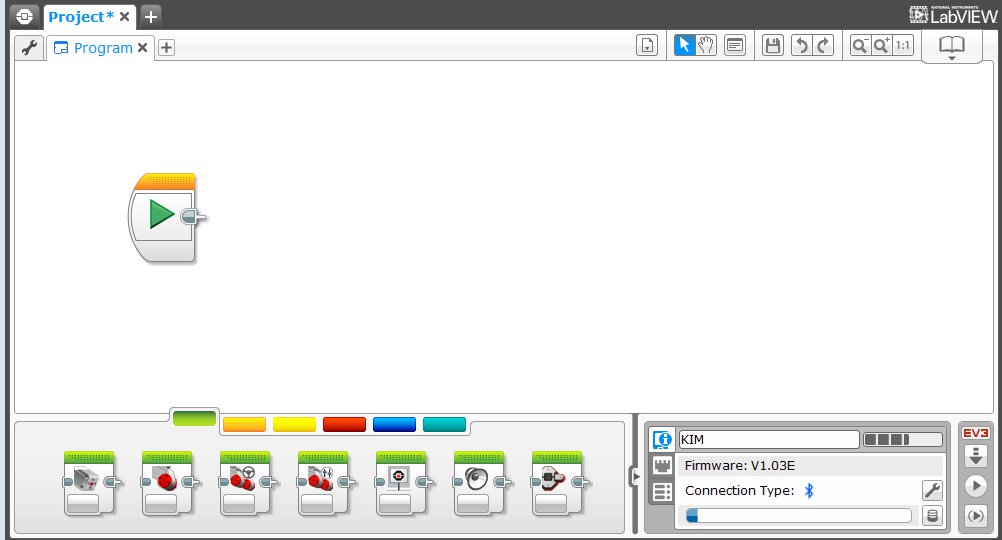
For those of you familiar with the WeDo software, it has a lot of familiarity. This will be very beneficial for those students transitioning.
One of the big changes is how the blocks display their parameter information. In NXT-G, you had the Configuration Panel. That was great, it had a lot of information there, but once you clicked to another block you couldn’t see the info any longer. With the EV3 software however you can see all the info on the block itself. No more clicking through every block to understand a program. This will be a huge help to teachers, as often we are just glancing over students shoulders to see their work, and this will allow us to understand the whole program without taking control of the mouse.
Simple Example
This block I have set up to drive straight ahead, 67% power, for 5 rotations and the Brake at the end. The motors are connected to Ports B and C.
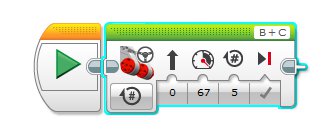
This one is setup to drive gently to the left, -35% power (backwards), for 3.7 seconds.
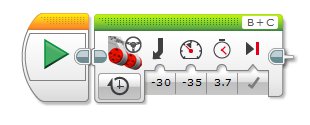
Setting the Parameters
Setting the Parameters is really nicely handled as well. Every Block has a Mode Selector which governs the main function of the Block. In the above example that means determining if you are working in Seconds, Degrees, Rotations etc.
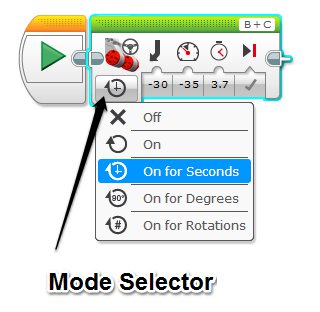
If there is a number required, on nearly all the blocks you are given the option of typing in a number or moving a slider bar, very handy indeed.
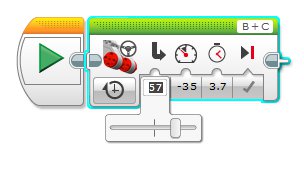
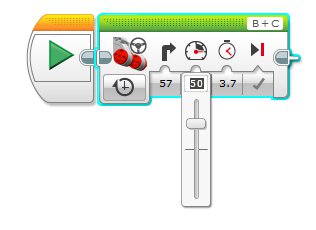
Data Wires
Data wires in NXT-G were messy, and while it would be impossible to simplify them entirely, the EV3 software does a much better job in managing them and figuring out where they go.
This example will take a reading from the Ultrasonic sensor connected to Port 1, combine it with some text, display on the screen and then continually update the screen with new readings.
Conclusion
There are tool-tip everywhere, so if you’re ever not sure what an icon does, just hover your mouse over it, and it’ll give you a couple of words outlining its properties.
This is just a very brief teaser and I’ll go into far more detail in upcoming posts. If you have any questions or thoughts, please don’t hesitate to ask!
22 Comments
Comments are closed.

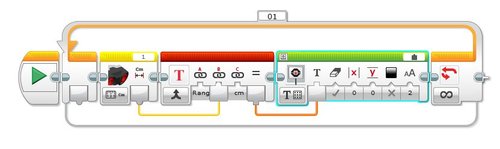
Hi, we are trying to figure out how to connect an Xbox 360 controller to the robot to add the functions. Is this possible?
Hi Gio, of course I remember you! 🙂
I've heard that they tried to backlight the screen, but it didn't make much difference at all. I'm betting a lot of the older teachers will have a little trouble squinting at the tiny words and images on the screen 🙂
There is no tool that I know of that will do the translation between graphical and text based. EV3-G is based on LabView which is graphical, and is a different mindset to traditional text based programming, so I can see that it would be tough to create such a tool. Luckily the creators of NXC have updated BricxCC to allow text based programming of the EV3 device.